|
MS Internet Mail Setup Version 3.0 |
Open Internet Mail from within Microsoft Internet Explorer 3.0
(from the Go menu select Read Mail)...
From the Mail menu select Options...
Now click on the Server tab and enter the following information in the relevant boxes:
| Name:
Your
name
|
| Organization:
Optional
|
| Email
Address: your-email-name@ncwonline.com |
| Outgoing
Mail
(SMTP): Dial-up: smtp.safepages.com
Fiber accounts: mail.ncwonline.com |
| Incoming
Mail
(POP3): mail.ncwonline.com |
| POP3
Account: Your current internet account logon name excluding the @ncwonline.com See below for further explanation |
| Password: Your current internet account password |
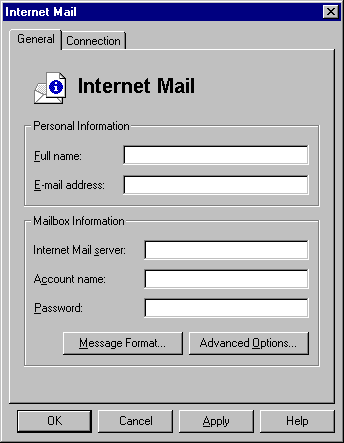
Click Advanced Settings…
And enter the following information in the relevant box:
| DO
NOT
change
any
of
these
settings
except
what
is
described
below.
|
| Reply To: your-email-address@ncwonline.com |
| Click OK on both screens and you're ready to begin using your ncwonline.com email account |
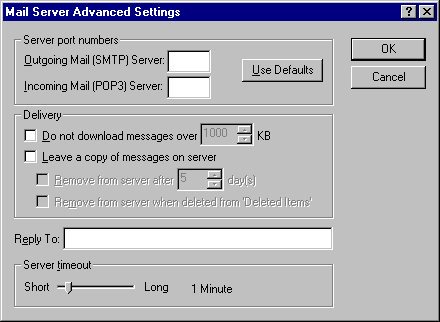
We
are
happy
to
answer
any
general
questions
you
may
have
about
the
internet
or
email,
remember
there
are
no
dumb
questions
only
people
to
embarrassed
to
ask.